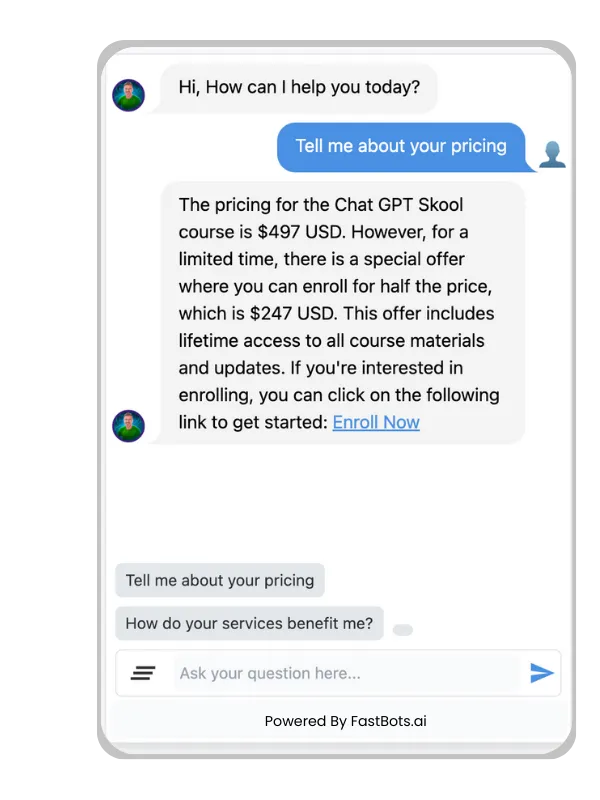Nightbot is an essential tool for content creators streaming on Twitch. This chat bot enables you to automate moderation tasks and integrate interactive features into your live stream's chat, enhancing viewer engagement and allowing you to focus more on delivering entertaining content. With Nightbot, you can set up custom commands, timed messages, and even run giveaways directly through your chat.
Adding Nightbot to your Twitch channel can be done in a few simple steps. Start by signing in to the Nightbot website with your Twitch account. Once you've authorised Nightbot, you can begin customising its features to suit your streaming style. Programme commands to respond to common questions, manage your chat's moderation settings to prevent spam or inappropriate content, and set up timers to keep your chat informed about important announcements or social media links.
Using Nightbot effectively involves tailoring its functions to match the dynamics of your channel. You can create custom commands that trigger specific responses or use the default commands that come with Nightbot. The flexibility and control that Nightbot offers make it a valuable asset for streamers looking to professionalise their channel and create a more engaging experience for their viewers.
THE EASIEST WAY TO BUILD YOUR OWN AI CHATBOT
In less than 5 minutes, you could have an AI chatbot fully trained on your business data assisting your Website visitors.
Exploring Nightbot
In this section, you'll discover what Nightbot is and how its features enhance your streaming experience on Twitch.
Overview of Nightbot
Nightbot is an advanced chat bot designed for Twitch. It streamlines the management of your stream's chat through automated moderation tools and user engagement functionalities. With Nightbot, you can alleviate some of the heavy lifting that comes with live streaming, ensuring your focus remains on providing top-quality content for your audience.
Features and capabilities
Nightbot brings a wealth of capabilities to your Twitch channel:
- Moderation: Nightbot auto-moderates your chat by filtering out spam, offensive content, and unwanted links, thus maintaining a pleasant viewing environment.
- Custom Commands: You can set up custom commands for common questions, links to social media, or any other messages you frequently convey to your viewers.
- Timers: Use Nightbot timers to send messages automatically at predetermined intervals, ideal for reminders or promotional content.
- Giveaways: Engage with your audience through Nightbot's giveaway system, which makes selecting winners straightforward and fair.
- Integration: Nightbot integrates effortlessly with Twitch, making setup quick and your live stream chat more interactive and manageable.
By utilizing these features, you can create a more professional and welcoming space for your community.
Setting up Nightbot
Setting up Nightbot involves a straightforward process of creating an account and linking it to your Twitch channel. By following these steps, you'll be able to utilize Nightbot's features to enhance your streaming experience.
Creating a Nightbot Account
To begin, navigate to the Nightbot website and opt to sign up. Here, you'll enter your credentials and create your account. Ensure your access information is secure and verify your account through your email to proceed.
Connecting Nightbot to Twitch
Once your Nightbot account is ready, connect it to your Twitch channel. Sign in to Nightbot using your Twitch account, granting the necessary permissions. Then, in your Nightbot dashboard, find and click on the Join Channel button. Nightbot will now be part of your channel and ready to assist you during your streams.
Using Nightbot
Nightbot offers a range of tools to help manage and enhance your Twitch stream's chat. This guide will walk you through setting up basic commands, creating custom commands, and implementing timers to keep your chat engaging and orderly.
Basic Commands
You can access a plethora of built-in commands once Nightbot is a part of your channel. These commands perform various functions, such as providing information about the stream, moderating chat, or displaying social media links. For example,!commands will list all available commands to the user, and!title will show your stream's current title.
Popular Nightbot Commands:
!commands: Lists all available commands
! Uptime: Shows how long the stream has been live.
!title: Displays the current stream title.
!game: Shows the game currently being streamed.
!poll: Allows you to create a poll.
Custom Commands
Nightbot provides the capability to create your own commands, which will perform specific actions tailored to your channel. You can set up a new command through the Nightbot dashboard: Commands > Custom. Name your command, starting with an exclamation point (!) and specify the message that should be displayed when the command is used in chat.
Example of a Custom Command Setup:
- Command: !social
- Message: Follow me on Twitter: https://twitter.com/yourhandle
Timers
Timers are automated messages that Nightbot will post at set intervals during your stream. This feature is useful for sharing repeated information without manual input. To configure timers, navigate to Timers in your Nightbot dashboard, where you can set the name, message, interval, and chat lines required between messages.
Timers Settings Example:
- Name: SocialReminder
- Message: Don't forget to follow me on Twitter for updates!
- Interval: 30 minutes
- Chat Lines: 20 lines
By effectively using Nightbot's features, you can enhance your Twitch stream's professionalism and interactivity.
Moderation with Nightbot
Nightbot offers robust features to maintain a welcoming and safe environment on your stream. These tools help moderate the chat by filtering out unwanted spam and managing user interactions automatically.
Spam Protection
Your first defence against spam is the spam protection settings in Nightbot. They are designed to automatically identify and moderate common types of unwanted chat behavior. Here's how you can configure it:
- Excessive Symbols: To mitigate spam, limit how many symbols users can post in a message.
- Repetitions: Prevent users from sending identical or similar messages repeatedly.
- Emote Spam: Set a threshold for the number of emotes allowed in a single message.
- Links: You can choose to allow or block links entirely, or permit them from trusted users, such as regulars or subscribers.
- Word List: Create a list of prohibited words and phrases to prevent them from showing up in your chat.
To enable or tweak these settings, head to the Spam Protection menu on your Nightbot dashboard and customise each filter to your preference.
AutoMod Configuration
AutoMod Configuration takes moderation a step further by allowing you to fine-tune how Nightbot responds to infractions. You can set Nightbot to:
- Warn users who violate your chat policies.
- Timeout users, temporarily removing their ability to chat for a duration you specify.
- Ban users, which permanently prohibits them from chatting in your stream.
You also have the flexibility to set different levels of strictness for each type of protective measure, customising it to align with the atmosphere of your community. Access these features through the AutoMod settings on your Nightbot control panel.
Remember, these tools help automate the moderation process, allowing you to focus on creating engaging content for your audience.

Troubleshooting Nightbot
When adding and using Nightbot on Twitch, you may encounter some issues. This section will guide you through resolving common problems with Nightbot and direct you to additional support resources.
Common Issues
1. Nightbot is not responding in chat:
- Ensure Nightbot is a moderator in your channel. Run the command /mod nightbot in your Twitch chat to mod Nightbot.
- Check if Nightbot is banned or ignored. You can type /unban nightbot or /unignore nightbot in chat to reverse these actions.
2. Missing Features or Commands:
- Verify that the custom commands are correctly formatted and active. They can be managed via the Nightbot control panel.
3. Playlist Issues:
- If a playlist is deleted, review your Nightbot playlist settings or attempt to recreate the list directly in the Nightbot control panel.
Support and resources
- Nightbot Docs: Visit the Nightbot Docs for detailed guides and troubleshooting tips.
- Community Support: Use the Nightbot forum to ask questions and get help from experienced users.
Frequently Asked Questions
The following questions are answered to guide you through common functionalities and troubleshooting for Nightbot on Twitch.
How do I add custom commands to Nightbot for my Twitch channel?
What are the steps to integrate Nightbot into a Twitch stream as a moderator?
In what ways can Nightbot enhance viewer interaction on Twitch streams?
Why might Nightbot not be responding in Twitch chat, and how can this be resolved?
What are some essential Nightbot commands every Twitch streamer should know?
Is it necessary to use Nightbot on Twitch, and what are the benefits?
THE EASIEST WAY TO BUILD YOUR OWN AI CHATBOT
In less than 5 minutes, you could have an AI chatbot fully trained on your business data assisting your Website visitors.