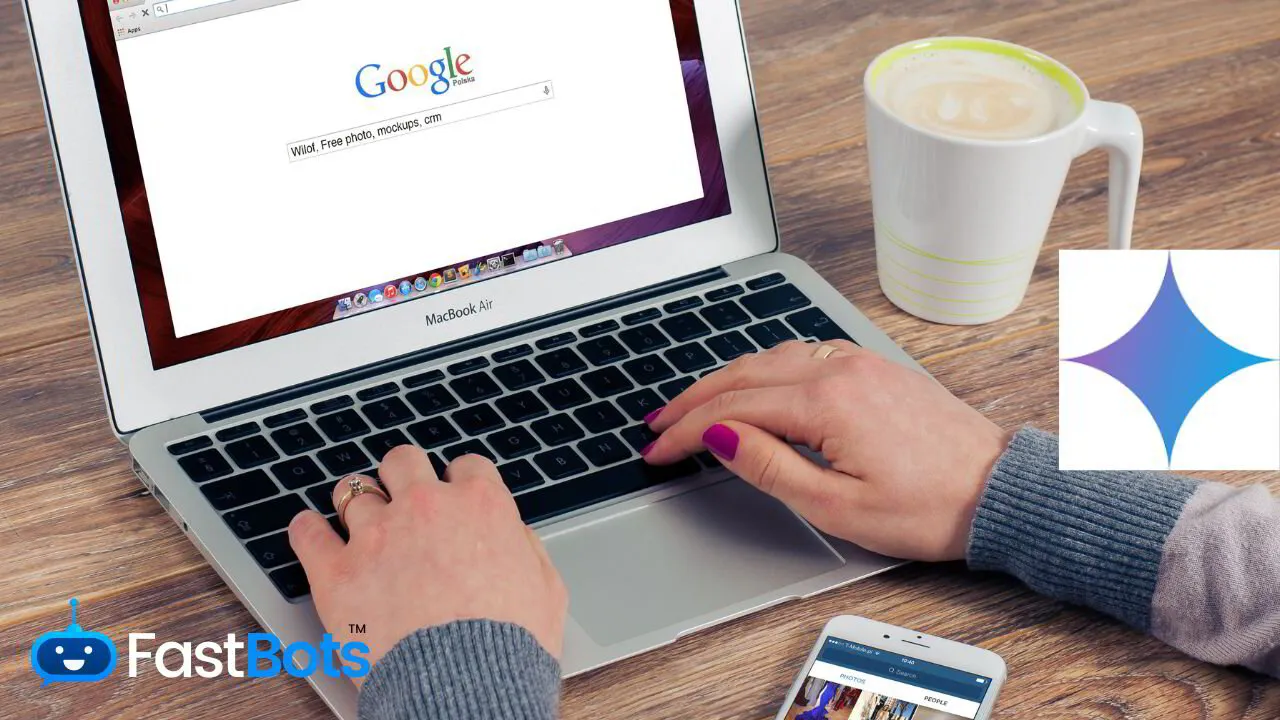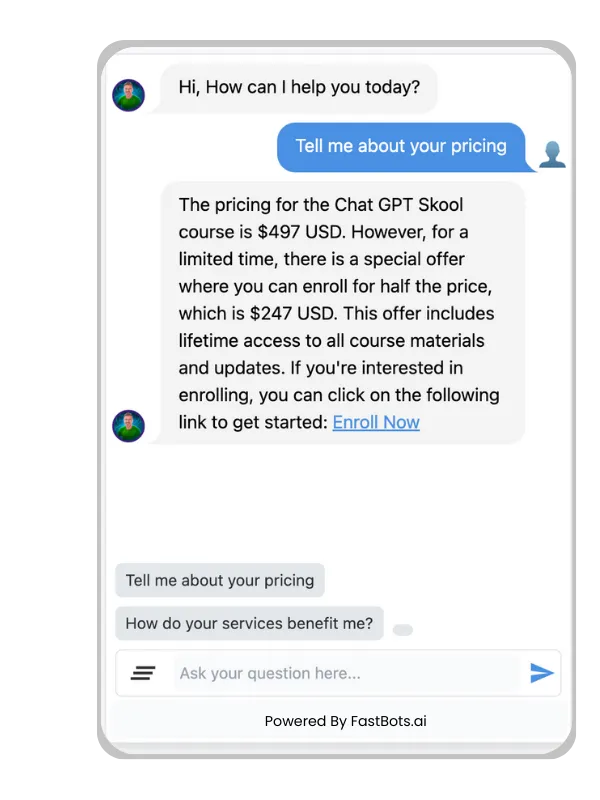Google Bard, while a newer player in the field of AI chatbots, is rapidly becoming a strong competitor with its unique capabilities and user-friendly features. To start using Google Bard, you simply need to navigate to gemini.google.com and log in using a Google account. This tool is accessible in a wide array of countries and is designed to cater to a broad user audience. If you plan on using Bard through a Google Workspace account, ensure that your workspace administrator has the service enabled.
One of Bard's distinguishing features is its ability to accept voice prompts, an option you can utilise by clicking the microphone icon. This flexibility allows for a seamless interaction, catering to both typing enthusiasts and those who prefer speaking. Should you need to make any adjustments to your prompt, Bard offers an edit function, which facilitates refining your inquiry before obtaining a response.
THE EASIEST WAY TO BUILD YOUR OWN AI CHATBOT
In less than 5 minutes, you could have an AI chatbot fully trained on your business data assisting your Website visitors.
Getting Started with Google Bard AI
To begin using Google Bard, navigate to gemini.google.com using your web browser. You’ll need to log in with your Google account to access Bard's features.
Upon signing in, you’ll see a prompt box where you can type in your questions or topics you want to explore. Google Bard offers flexibility in how you input your prompts.
- Type your query in the prompt box.
- Use the microphone icon to activate voice commands.
Google Bard is designed to be intuitive.
1. Enter your prompt.
2. Hit Enter, or click the Send button.
3. Wait for Bard to generate a response.
Editing prompts is straightforward:
1. Click the pencil icon to make changes to your question.
2. Submit the edited prompt to receive a new response.
Remember, if you wish to review or delete your activity:
- On desktop, look for the "Bard Activity" link on the left.
- On mobile, tap the three-bar menu icon and select "Bard Activity.".
- Choose to delete activity from the last hour, day, or all activity, or select a custom range.
For beginners, you may find tutorial resources on platforms like YouTube to better understand how to interact with Bard effectively.
Keep in mind that usage might be subject to your organisation’s policies, so if you're using a Google Workspace account, ensure Google Bard is enabled by your workspace administrator.
Navigating the Interface
Mastering the Google Bard AI interface is straightforward. It provides a user-friendly experience, whether you're on a desktop or mobile device.
Accessing Bard AI
To begin using Bard AI, navigate to the official website or application using your preferred web browser. Ensure that you have a stable internet connection before proceeding. Sign in with your Google account to access the service. If you're using a Google Workspace account, your workspace administrator must enable Bard AI.
Understanding the Dashboard
Upon signing in, you'll be presented with the Bard AI dashboard. This is your central hub for interaction with the AI:
- Prompt Box: A clear prompt input box is located centrally on the page. Here, you can type queries or commands for the AI to respond to.
- Voice Command: A microphone icon indicates the voice input option. Click this to speak your prompt rather than typing.
- Activity Log: The 'Bard Activity' link, usually found on the left side of desktops or via the menu on mobile devices, lets you review past interactions or delete them.
- Settings and Preferences: Customise your experience through the settings icon; this is where you can adjust preferences related to your use of Bard AI.
Interacting with Bard AI
The key to utilising Bard AI effectively involves understanding the modalities through which you can interact with it. Whether you prefer speaking directly or expressing your queries through typing, Bard caters to both preferences.
Using Voice Commands
To interact with Bard AI using voice commands:
1. Navigate to gemini.google.com on your device.
2. Locate the microphone icon within the "Enter a prompt here" box.
3. Click the microphone icon and speak your command clearly into your device's microphone.
Voice commands allow for a hands-free experience, and Bard AI is designed to process spoken instructions effectively.
Typing Instructions
For those who prefer to type their queries or commands:
1. Go to gemini.google.com.
2. Click into the "Enter a prompt here" box.
3. Type your instruction clearly and concisely.
4. Press Enter or the return key on your keyboard to send the instruction to Bard.
Typing is precise and gives you the opportunity to edit your queries easily before sending them to Bard AI for a response.
Advanced Features
Google Bard AI provides a robust platform equipped with advanced features that enhance your interactions with AI, allowing for sophisticated dialogue and personalised experiences.
Customising Responses
To tailor Bard's responses to your specific needs, you can adjust settings to control verbosity and the nature of content you prefer. This customisation ensures that the information returned is in the most useful format for your query, whether you're seeking brief facts or detailed explanations.
Leveraging AI for Complex Queries
Bard's advanced AI can handle complex and nuanced questions, offering in-depth insights and comprehensive overviews. For intricate topics, you can prompt Bard with contextually rich queries to extract concise and accurate information that caters to your level of understanding and interest in the subject.

Troubleshooting and support
If you encounter issues while using Google Bard AI, consider the following steps to resolve common problems:
- Login Issues: Ensure you're signed in with a Google account. Google Workspace users should check if Bard is enabled by their workspace administrator.
- Microphone Access: For voice prompts, verify that Bard has the necessary permissions to access your microphone.
- Performance Lag: Clear your browser cache or try accessing Bard on a different browser or device to improve responsiveness.
- Prompt Recognition: If Bard does not seem to understand your prompt, rephrase your inquiry or check for typos.
For persistent issues or more complex inquiries, seek support.
1. Visit Bard Help: Look for the 'Help & Support' section within Google Bard for FAQs and troubleshooting articles.
2. Feedback Submission: Report bugs or provide feedback directly through the 'Help & Support' feature.
3. Community Forums: Engage with other users on Google support forums for shared solutions and advice.
Remember to keep your interactions straightforward and clear to facilitate better assistance from support resources.
Frequently Asked Questions
In this section, you'll find concise answers to common questions about Google Bard AI, guiding you through the basic steps from access and sign-up to usage and cost.
What are the steps to access Google Bard AI on a mobile device?
How can I sign up for Google Bard AI?
What is the process for logging into Google Bard AI?
Is there an official app for Google Bard AI, and how can I download it?
How can Google Bard AI be utilised for research purposes?
Are there any fees associated with using Google Bard AI, or is it free?
THE EASIEST WAY TO BUILD YOUR OWN AI CHATBOT
In less than 5 minutes, you could have an AI chatbot fully trained on your business data assisting your Website visitors.